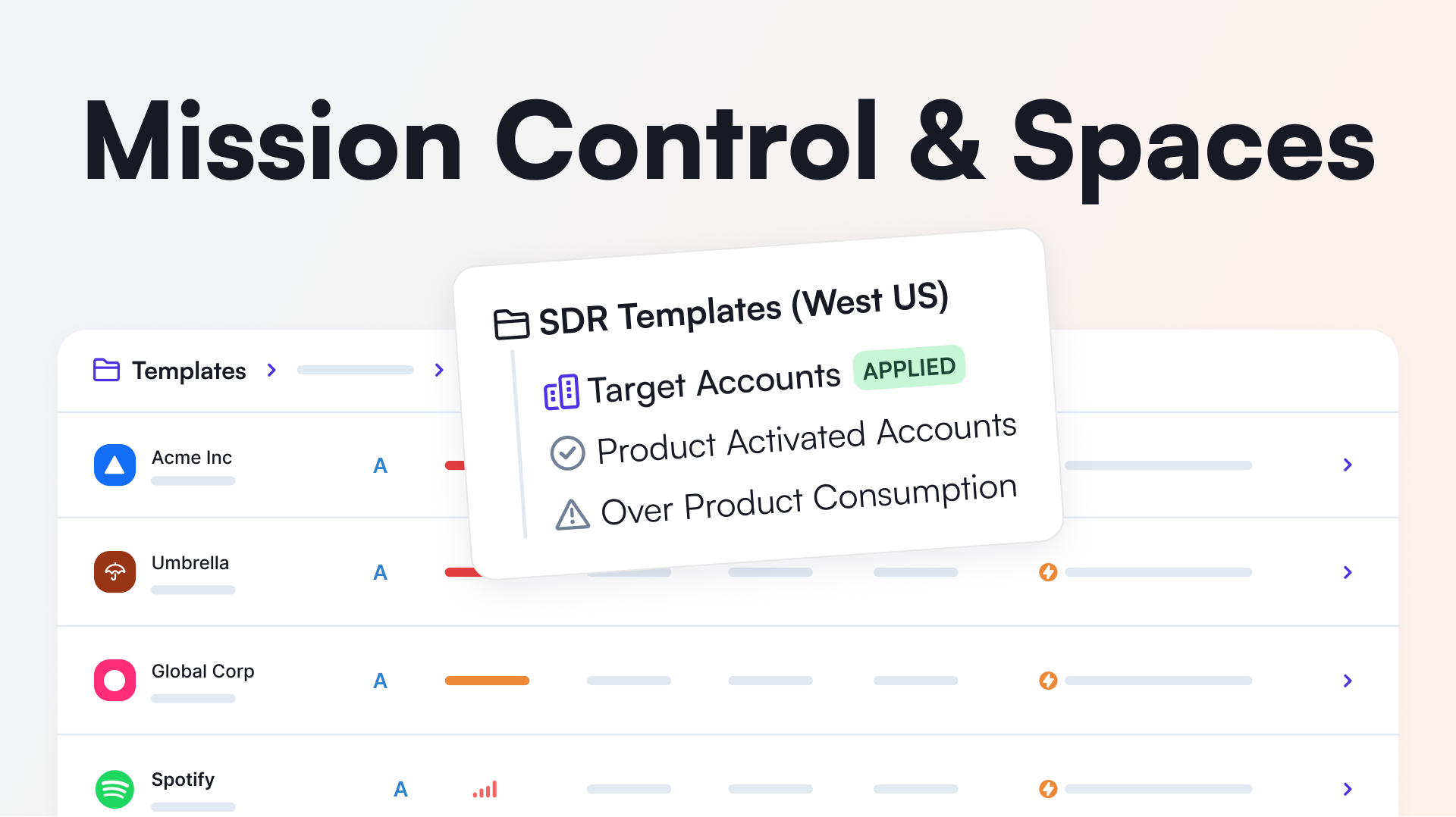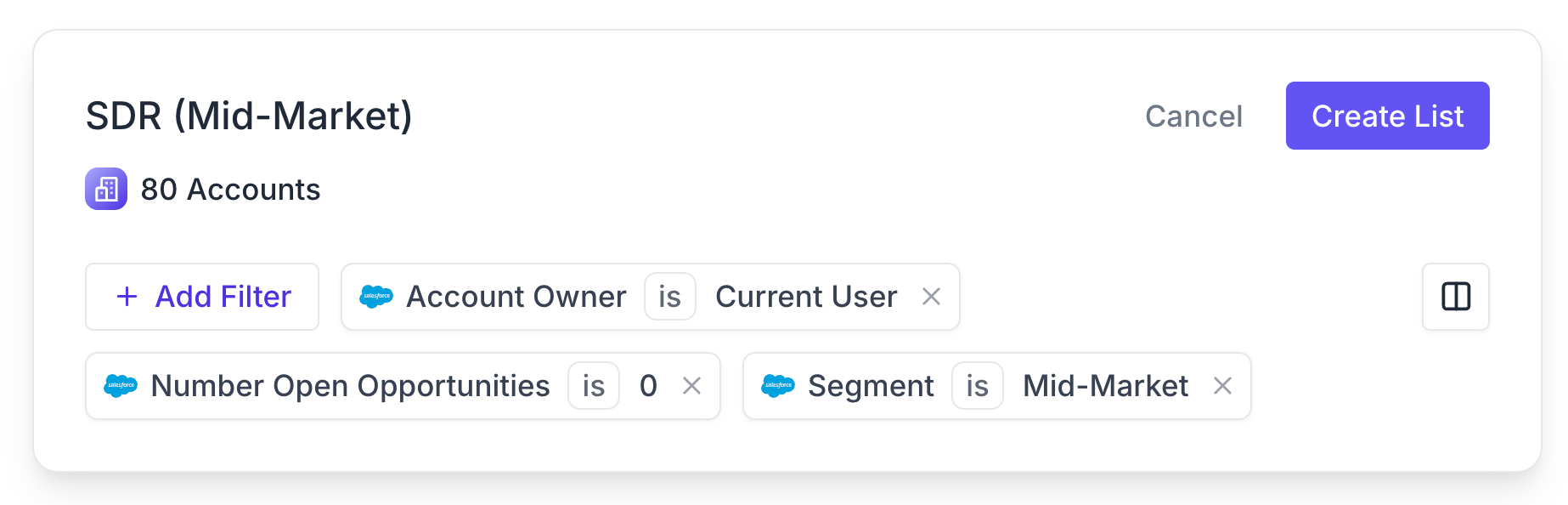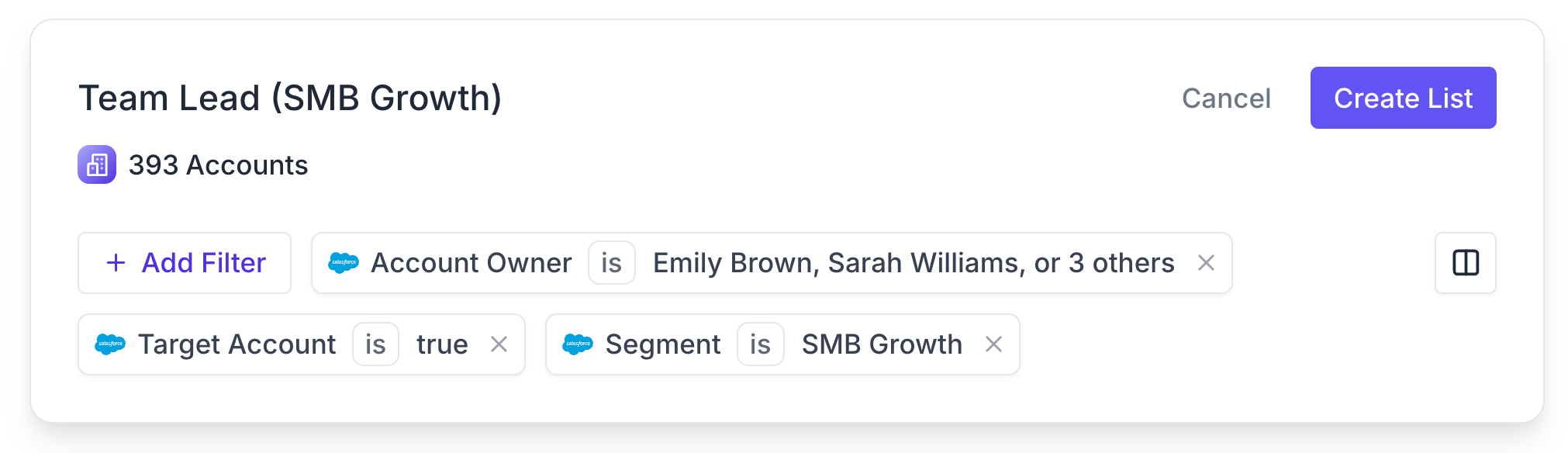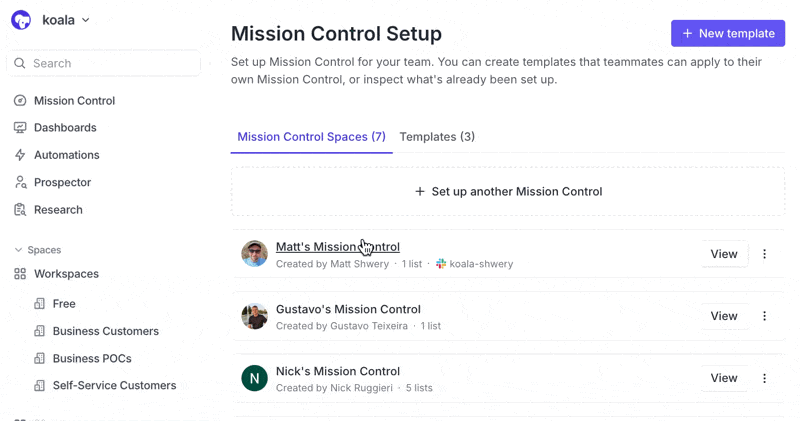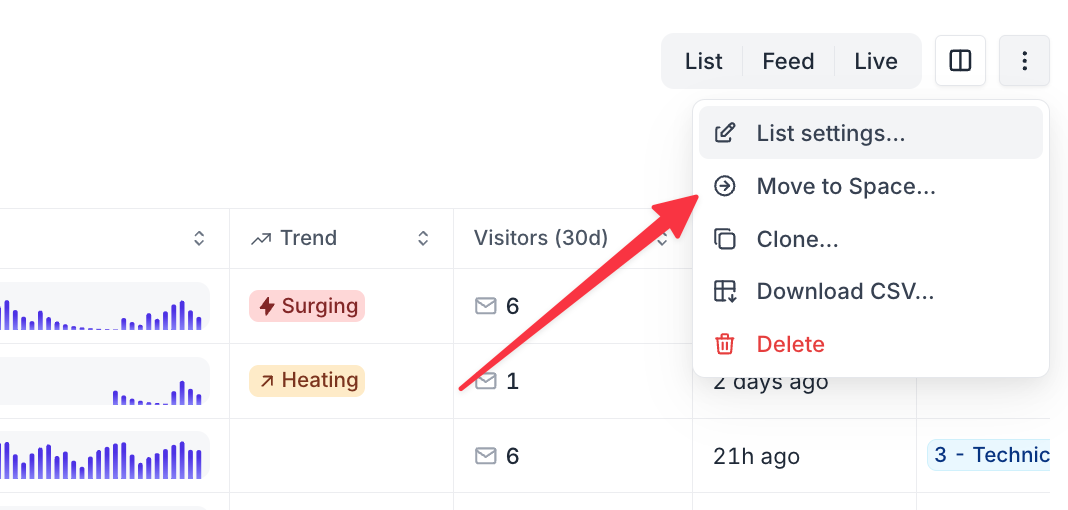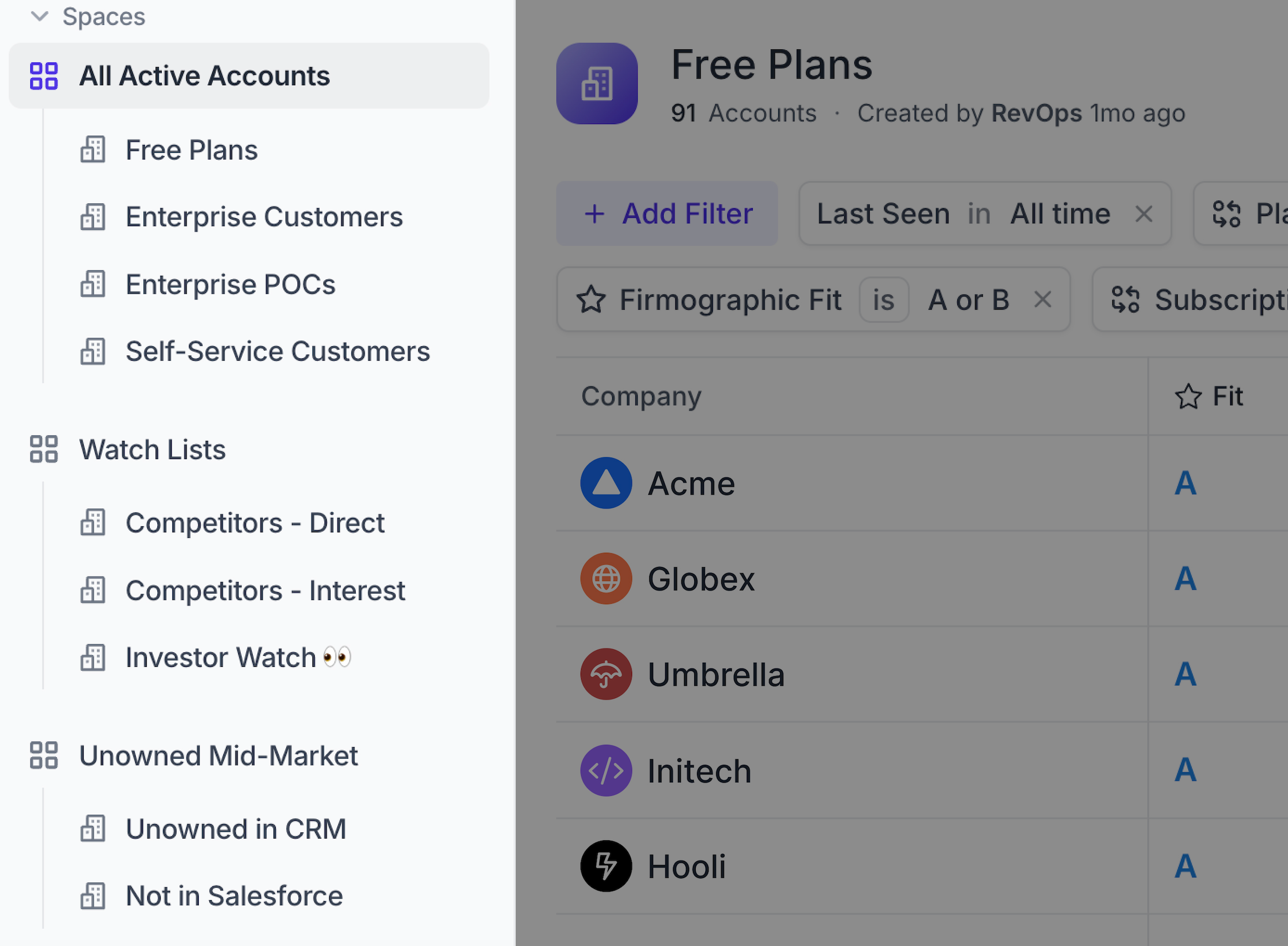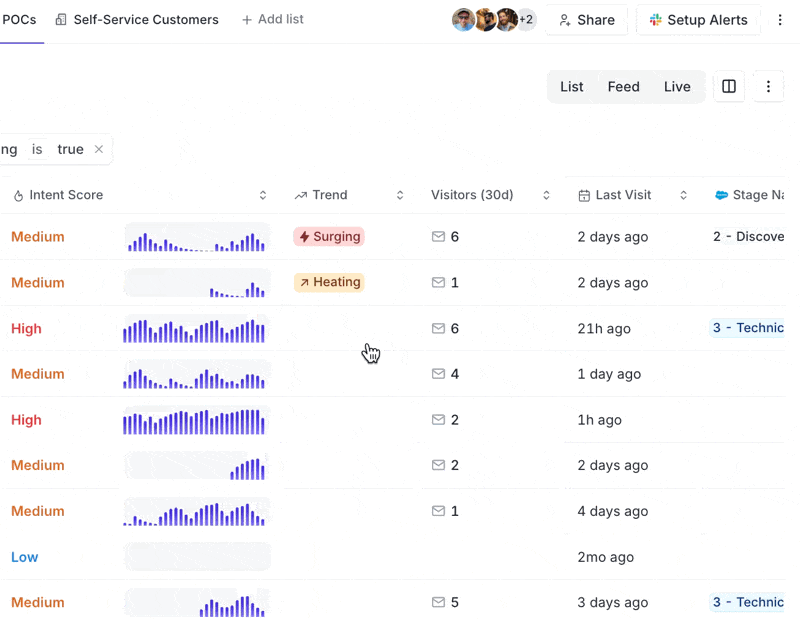Explore other lessons
Koala 101
Learn strategies on how to best leverage the platform from research to value-add messaging
5 videos
Lists & Filtering
Learn how you can manage the different views within Koala to fit perfectly for your workflow
5 videos
Prospecting
Understand how you can use Koala's waterfall prospecting functionality to quickly identify the buyer committees for your accounts.
2 videos
Account Research
See how you can best leverage Koala for in-depth insights on your top accounts and prospects
3 videos
Scoring & Signals
Discover how you can cut through the noise with fit scoring and intent signals to find hot opportunities
2 videos
Get started in minutes
You're one pixel install away from discovering the prospects already on your site. Start with our generous free plan today.