Installation
You must have an active Koala account Koala before proceeding. If you don’t have a Koala account, sign up for free.Reading from Salesforce
Upon connecting Koala to Salesforce’s CRM (Salesforce Sales Cloud), Koala will sync all Accounts, Opportunities, Contacts, and Leads. Koala will automatically refresh Salesforce CRM data every hour, so we always have fresh data about who owns which Accounts and which Accounts have active Opportunities attached. Account Scores are synced into the CRM nightly when enabled. No data will be written to Salesforce by default, and you can use a read-only user if you’d like. However, there are optional ways to write data back into Salesforce.Importing to Salesforce
There are four actions you can take from Koala to manually write data to Salesforce’s CRM:- Import Accounts
- Import Contacts
- Import Leads
- Claim Account (rewrite the Account owner to be the current Koala user)
Automating actions into Salesforce (Business Plan)
Every time an intent signal happens for a qualifying list that you specify, there are six actions Koala can automate in Salesforce:- Import Account. Import an Account as an Account in Salesforce if it doesn’t already exist. Supports custom field mappings.
- Import Contact. Import a Visitor as a Contact in Salesforce if it doesn’t already exist. (Supports custom field mappings.)
- Import Lead. Import a Visitor as a Contact in Salesforce if it doesn’t already exist. (Supports custom field mappings.)
- Adding to a Campaign. Add the current Visitor as a Lead or Contact to a campaign in Salesforce.
- Create Task. Creates a task in Salesforce. (Supports custom subjects, priority, due date, and reminder.)
- Create Record Create a record as any custom object. You can also use this to write Koala Intent Signals as events into your CRM as custom objects linked to Contacts, Leads, and/or Accounts in your Salesforce instance.
Account Score Sync into Salesforce (available on Koala’s Business plan)
Koala can send a snapshot of Account Scores that includesIntent Score, Intent Strength, Intent Trend, ICP Score and ICP Grade into your CRM .
This feature can be enabled in the settings page and each night around 10pm PST will send the scores that changed during the day.
The settings page provides the setup instructions to follow to have everything setup and mapped.
The fields can be automatically added using the provided Koala Managed Scores (1.1.0.0) managed package
or they can be manually added following these definitions:
Koala Scores Fields Definitions
| Field Label | Field Name | Namespace Prefix | API Name | Data Type | Details |
|---|---|---|---|---|---|
| Koala Intent Score | intent_score | getkoala (from the package only) | getkoala__intent_score__c | Number | Length: 3 Decimal Places: 2 |
| Koala Intent Strength | intent_strength | getkoala (from the package only) | getkoala__intent_strength__c | Picklist | Very High, High, Medium, Low, None (default) |
| Koala Intent Trend | intent_trend | getkoala (from the package only) | getkoala__intent_trend__c | Picklist | Surging, Heating, Neutral, Cooling, New, None (default) |
| Koala ICP Fit Score | icp_fit_score | getkoala (from the package only) | getkoala__icp_fit_score__c | Number | Length: 3 Decimal Places: 2 |
| Koala ICP Fit Grade | icp_fit_grade | getkoala (from the package only) | getkoala__icp_fit_grade__c | Picklist | A, B, C, D, — (default) |
~100_000 records, so you can see more than one entry per day in the Bulk Data jobs log (under Setup > Environments > Jobs > Bulk Data Load Jobs) if there are more than that amount of scores to send.
The sync happens in two modes: full and delta (incremental) syncs. The full sync is executed the first time the feature is enabled and all subsequent syncs are delta syncs. The delta sync only sends scores that changed during the day against what is already in your CRM. This generally accounts to 6-10% of the full amount of scores sent in a full sync.
FAQ
How do you match Koala accounts to Salesforce Accounts?
For every account on your site, Koala has a list of a domain (eg.,dropbox.com) and all associated domain aliases (eg., getdropbox.com, dropbox.jp, dash.ai, etc.). We will search your CRM for the primary domain and all aliases, trying to find matches to the Account object’s domain field. If that isn’t set, Koala will use website instead.
If Koala finds multiple Account objects matching a domain, we’ll pick the Account in the following order:
- Pick the Account with most Opportunities
- Pick the Account with most Contacts
- Pick the Account modified most recently
How do you match Koala Visitors to Salesforce Contacts & Leads?
Contacts will be matched when an example email match happens between the Contact/Lead object and the Koala profile email.Troubleshooting
If you’ve received an email that your Salesforce connection had an error or needs to be reauthorized, here are some common errors and how to fix them. If you are still having issues with the Salesforce integration, email the Koala team with your questions at [email protected].API_DISABLED_FOR_ORG: API is not enabled for this Organization or Partner
This error means that your Salesforce organization does not have API access enabled. What can I do? Make sure that your Salesforce organization has API access. Koala will be unable to sync with Salesforce without API access.API_DISABLED_FOR_ORG: limits resource is not enabled
This error means that your Salesforce organization does not have API access properly configured. What can I do? Reach out to your Salesforce admin to ensure your Salesforce organization has both the API enabled and “View Setup and Configuration” system permission enabled. The Salesforce user authorizing the connection with Koala must have the “View Setup and Configuration” system permission enabled on their Salesforce user profile.API_CURRENTLY_DISABLED: API is disabled for this User
This error means that Koala is unable to sync with Salesforce because the User that authenticated Salesforce does not have API access in Salesforce. What can I do? Reauthorize the Salesforce connection with a user that has API access, or you can have your Salesforce admin give your user API access in Salesforce.INVALID TYPE ERROR: Object type ‘Campaign’ is not supported
This error probably indicates that the integration was setup with Salesforce Data Cloud instead of Salesforce Sales Cloud. The former does not supportCampaign as of the time of the error and therefore fails.
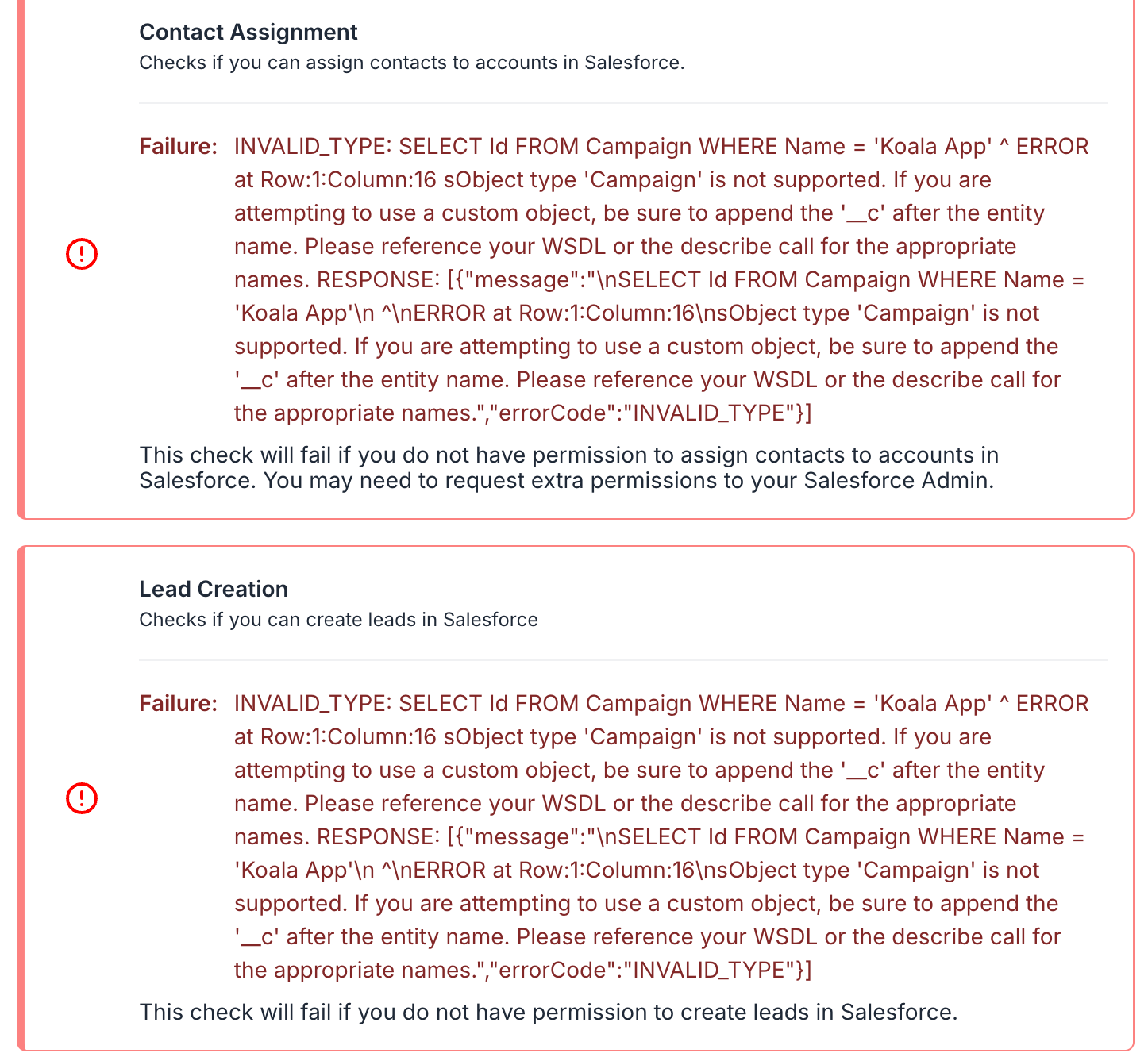 What can I do?
Koala integrates with Salesforce CRM for Campaign. If you need that data in Salesforce Data Cloud, it is necessary to integrate Koala with the Salesforce Sales Cloud (CRM) and then pipe that data into Salesforce Data Cloud directly from the CRM.
What can I do?
Koala integrates with Salesforce CRM for Campaign. If you need that data in Salesforce Data Cloud, it is necessary to integrate Koala with the Salesforce Sales Cloud (CRM) and then pipe that data into Salesforce Data Cloud directly from the CRM.
