Outreach.io
Koala offers an out of the box solution that allows you to track any clicks automatically. All links will be wrapped with a special param that is able to identify your users when they click any links from an Outreach message that points to your website. You can install the Koala Outreach Plugin in the Outreach Marketplace. All links in your email will be automatically decorated with autm_id.
Note: You need to be logged in to Outreach in order to be able to install the plugin from the App Marketplace. No further action required after you’ve installed the plugin.
HubSpot
Koala offers HubSpot specific URL params that can be added to your Marketing and Sales email templates. Adding these URL params will enable you to track any clicks from when your Marketing or Sales Contacts click a link to your website.Instructions:
-
Open the email template editor:
- 1.a) For Sales templates: Select Conversations, then Templates
- 1.b) For Marketing templates: Select Marketing, then Emails
- Copy one of the following UTM Links:
- Add the Koala UTMs to links in your templates:
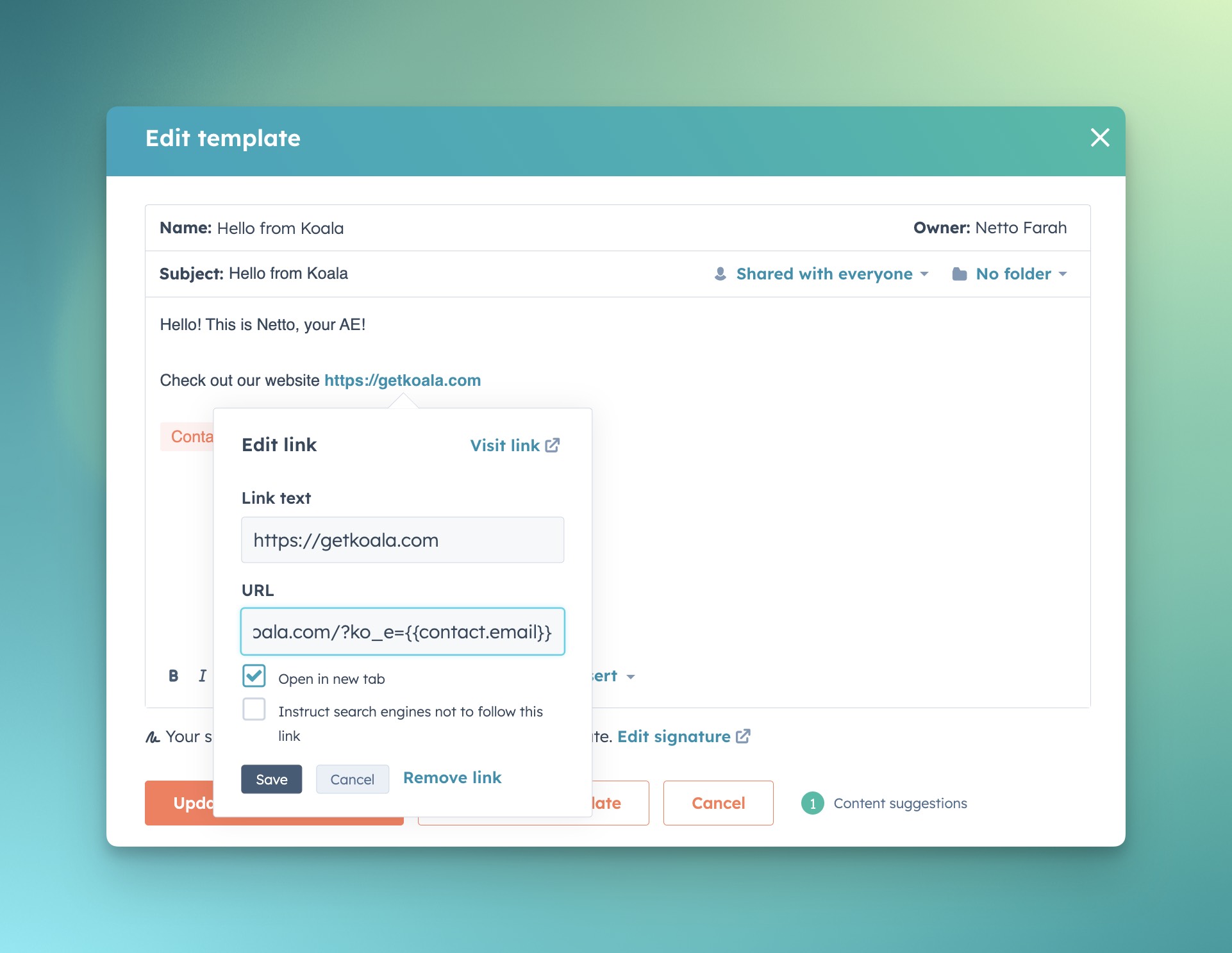
HubSpot (using base64 emails and utm_id)
You can choose to send emails using theutm_id parameter, as opposed to the ko_e param.
The main difference between the two is that ko_e takes an email address as is, and the utm_id takes a base64 representation of an email, which obfuscates
the email field, as well as compacts the size of the URL for long emails.
You can use all the same steps above, but instead use a {{contact.base64_email}} property in your templates.
Instructions:
-
Create a
base64_emailproperty in your Contact Object Schema -
Create a HubSpot Workflow with the following steps:
-
a) Set the enrollment trigger to:
Emailis knownEmailhas been updated in the last 1 day
- b) Add a custom code step with the following script:
-
a) Set the enrollment trigger to:
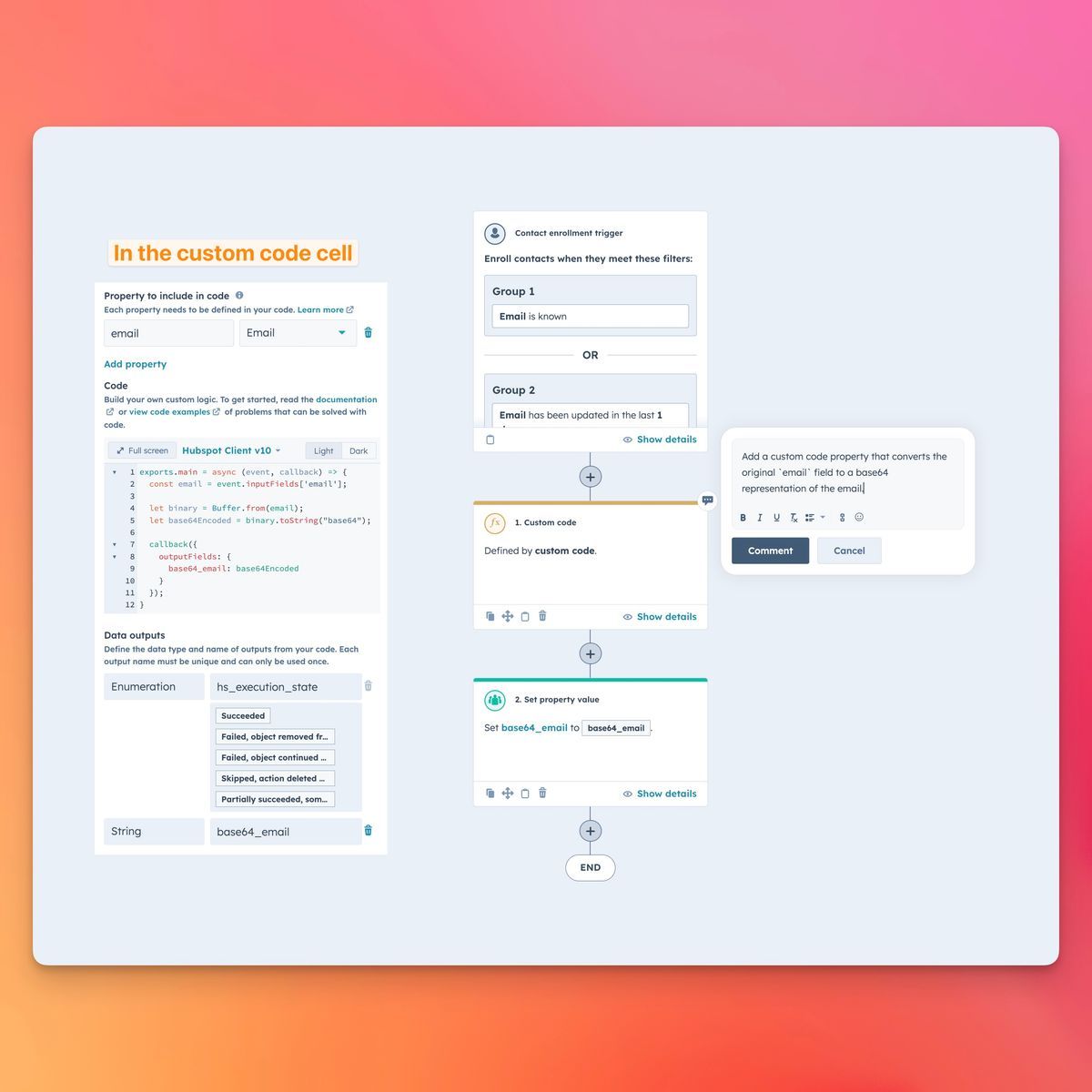
- c) Set the
base64_emailoutput variable to the contactbase64_emailproperty
- Update your templates to use the
{{contact.base64_email}}template property in all links to your website.
Apollo.io
Update your sequence templates to add Koala UTM IDs to your links.Instructions:
-
Open the Sequences email template editor:
- a) Select Engage, then Sequences
- Copy one of the following UTM Links:
- Add the Koala UTMs to links in your templates:
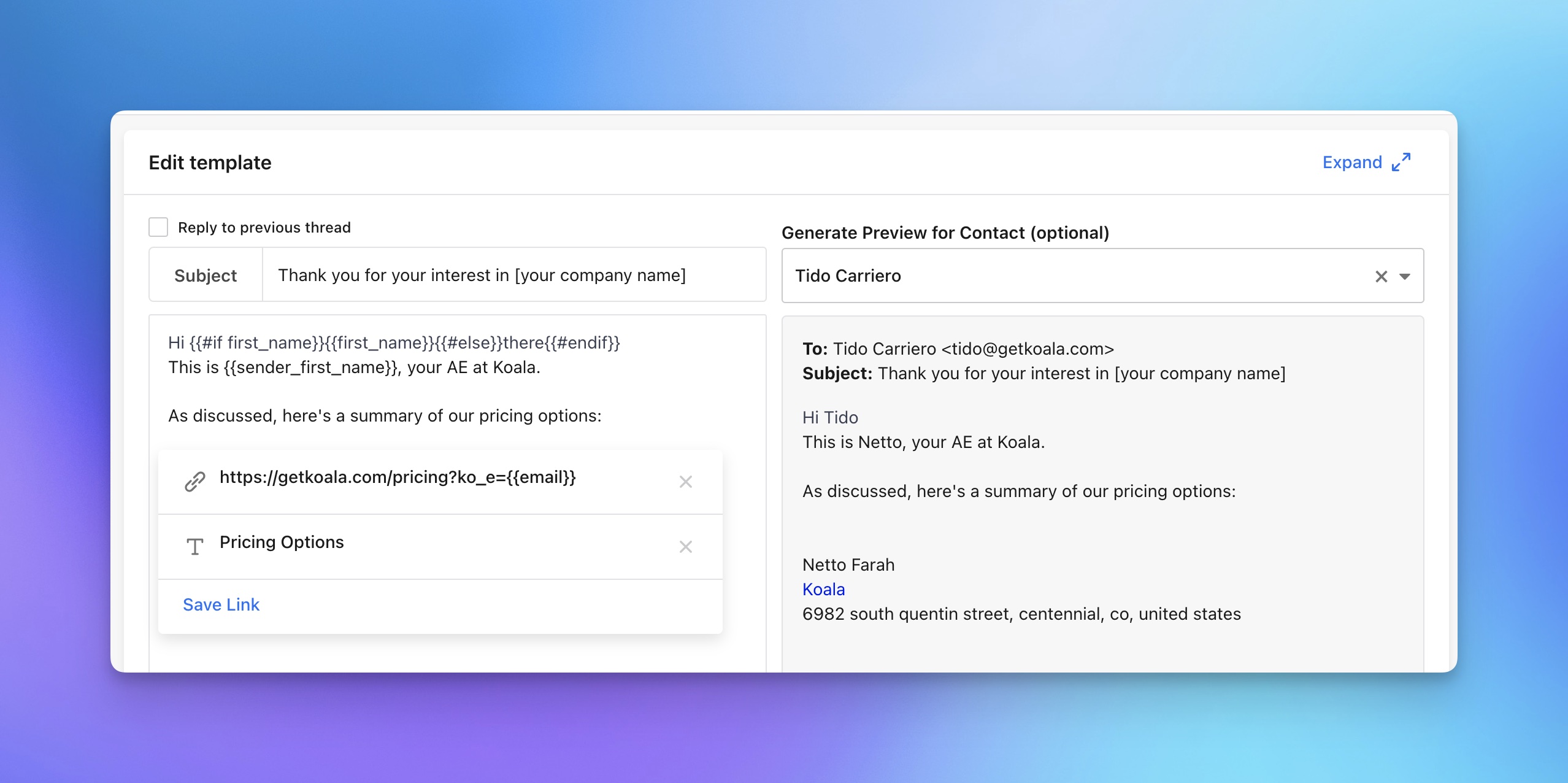
Salesloft
Update your templates to add Koala UTM IDs to your links.Instructions:
-
Open the email template editor:
- a) As described in the docs here.
- Copy one of the following UTM Links:
Amplemarket
Update your sequence templates to add Koala UTM IDs to your links.Instructions:
- Open the Sequences email template editor.
- For all high-volume sequences, you’ll want to change your links to contain the following UTM parameters:
- Add the Koala UTMs to links in your templates:
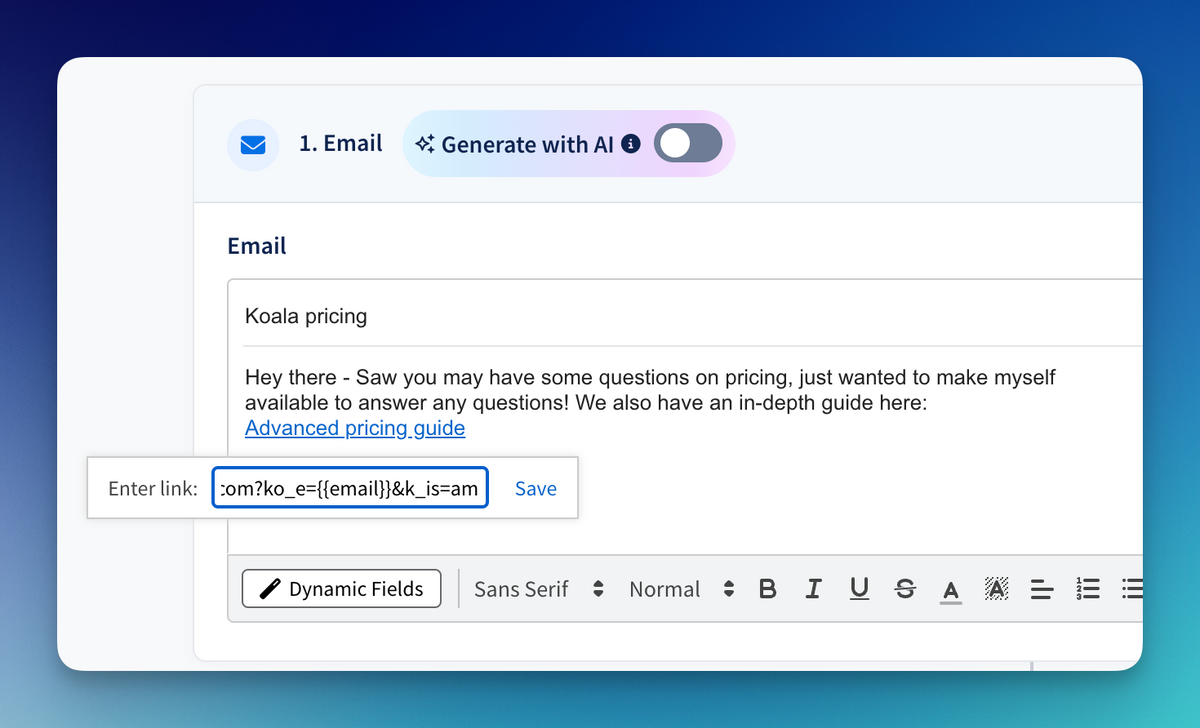
Koala Email Params
You can tag any outbound links on any platform using the Koala Email param. All you need to is add ko_e or utm_id to any URL you’d like to be tracked when a prospect clicks it:- Start with an email address
- Choose one of two flavors:
- a) A simple
ko_eemail param:
- b) Or use
utm_idwith a base64 email parameter:
- Construct your URL:
Adding extra identification traits
You can add additional traits to enrich the identification of your email recipients. Koala detects any URL param that follows the patternko_trait_<property> and includes it in the traits list.
- Start with the list of tratis you want to include
- Build the URL params
- Construct your URL:

