Segment’s Analytics 2.0 is required for this client-side destination.
Step 1: Connect your source to the Koala destination
Navigate to Connections > Destinations > Add Destination in the Segment app. Search for “Koala” and add it to a source.Step 2: Enter your destination settings
You’ll need to enter your “Public API Key” which can be found in your workspace settings under Settings > Install. Note: the Segment integration calls your Public API Key a “Koala Project Slug”, that’s where you should enter your Public API Key.Step 3: Configure which events to send from Segment (Optional)
Once connected, you can configure how you want to send data to Koala. By default, Segment will forward track events and identify events to Koala. We recommend sticking with the defaults!Optional: Sending events server side with Koala Cloud
You can optionally forward your existing Segment server side events to Koala using the Koala Cloud Destination on Segment. The Koala Cloud Destination supports forwardingTrack and Identify calls that are tracked server side via one of Segment’s server side libraries.
Step 1: Connect your source to the Koala Cloud destination
Navigate to your Segment workspace. Visit the Koala Cloud Destination in the Segment catalog and click “Configure Koala Cloud”. Select the source you want to forward events from and click “Add Destination”.Step 2: Enter your destination settings
You’ll need to enter your “Public API Key” which can be found in your workspace settings under Settings > Install.Step 3: Configure which events to send from Segment
Once connected, you can configure how you want to send data to Koala. You can do that by clicking on the “Mappings” tab in your newly created Segment Koala Cloud destination.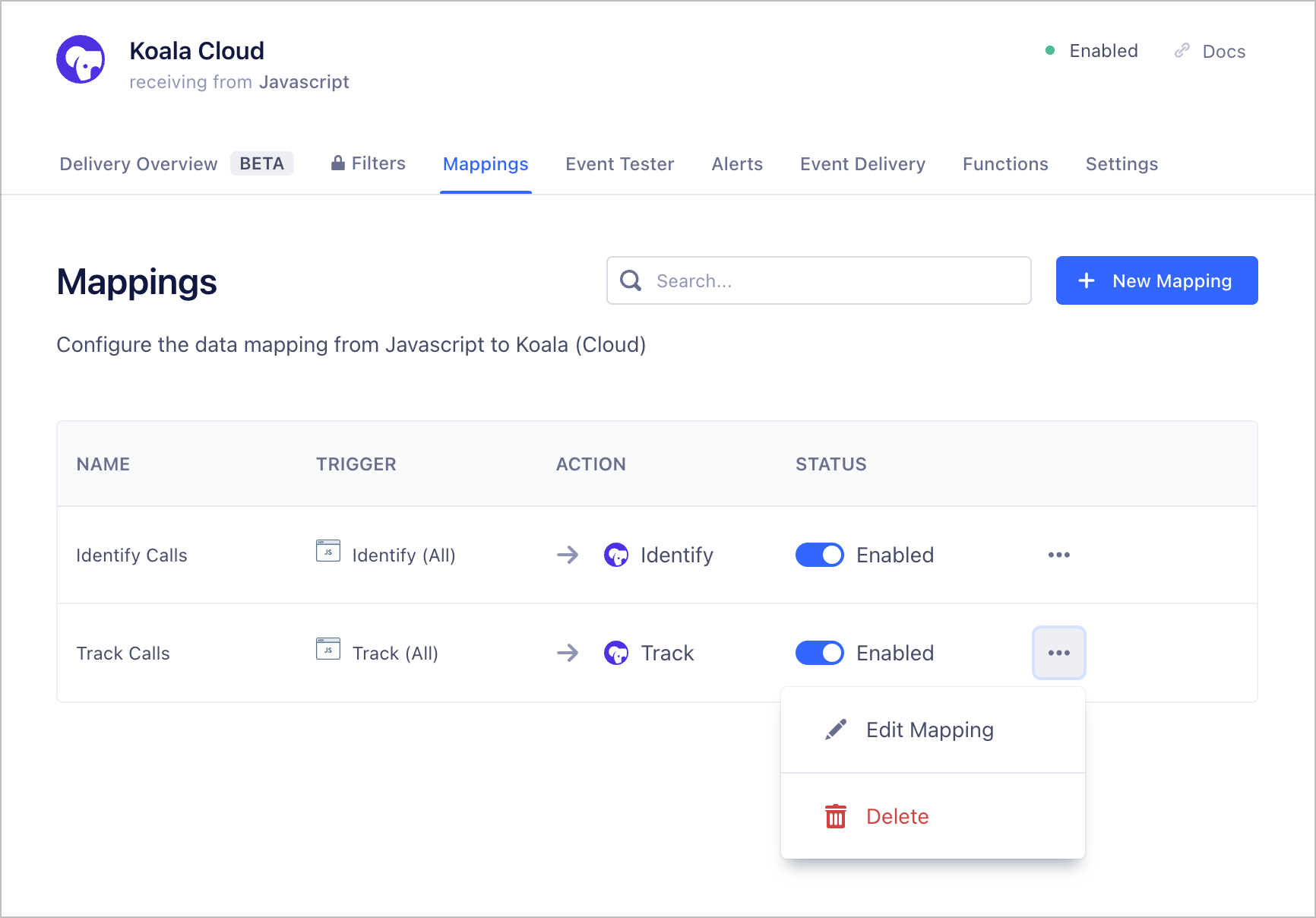
(Optional) Step 4: Tracking Identified Visitors
By default, Koala will only acceptTrack and Identify calls containing an email property in the properties or traits field of the call.
This is because Koala uses the email property to match an existing Koala Visitor to a visitor in your App as well as your CRM.
You can configure your existing Segment server side libraries to send the email property in the properties or traits field of the call.
The following code snippet illustrates how to do that with the Segment Node library.
(Optional) Step 5: Tracking Anonymous Visitors
If you’d like to track anonymous visitors, you can do so by sending aTrack call with the existing profile_id provenient from the Koala pixel in the properties field of the call.
The Koala profile_id is a unique identifier that is generated for each visitor that visits your website with the Koala pixel installed. You can access it by reading
the ko_id cookie from the browser.
The following code snippet illustrates how to do that with the Segment Node library when handling an HTTP request.

