Connecting to BigQuery
To connect Koala to your BigQuery account, you’ll need to create a service account and generate a JSON key. Follow the steps below:Create a Service Account
- Navigate to the Google Cloud Console.
- From the navigation panel on the left, select IAM & Admin, then choose Service Accounts.
- Click on Create Service Account.
- Enter a name for your service account (e.g., koala-bigquery) and click Create.
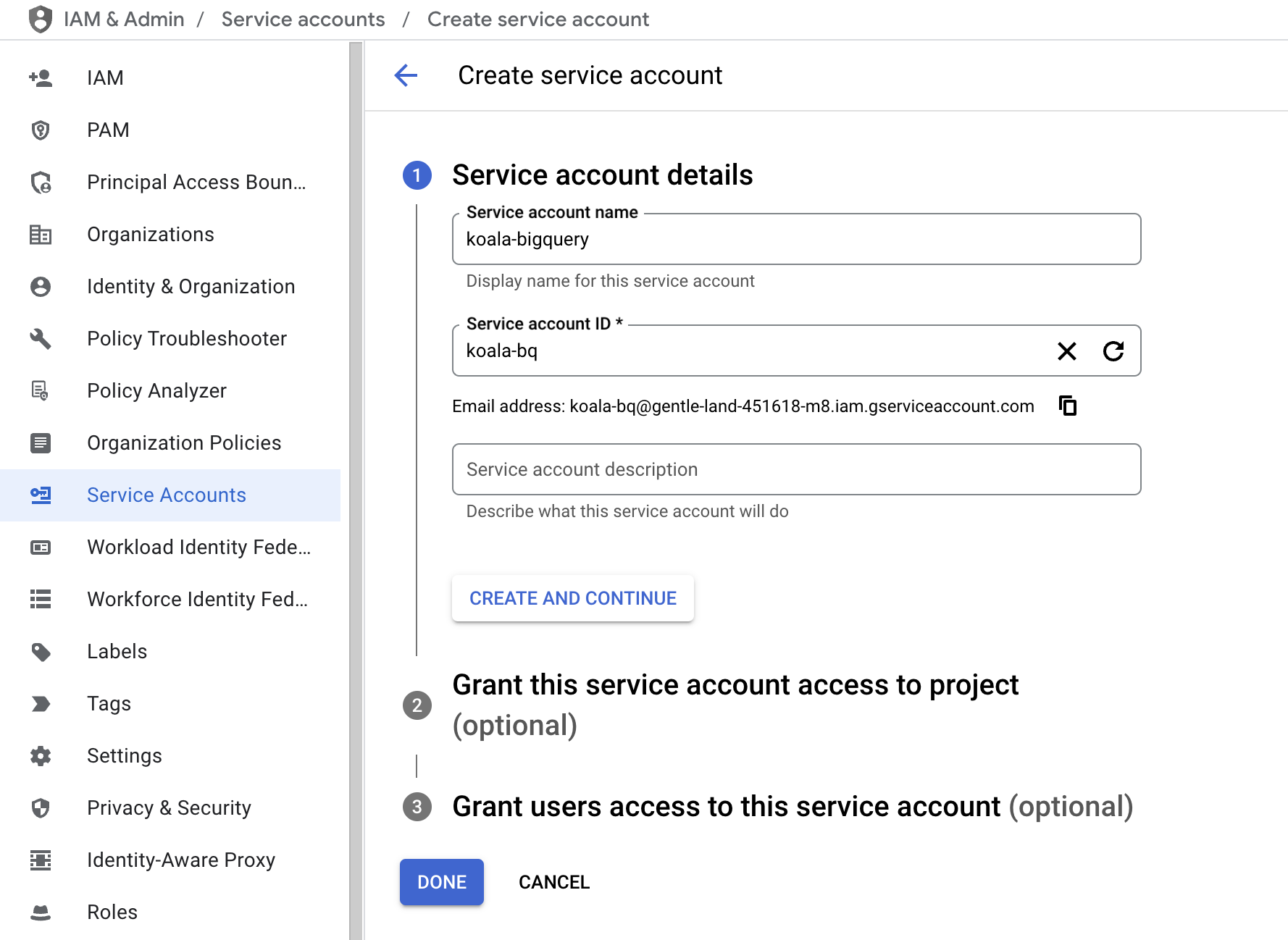
-
Assign the following roles to the service account:
-
BigQuery Data Owner -
BigQuery Job User
-
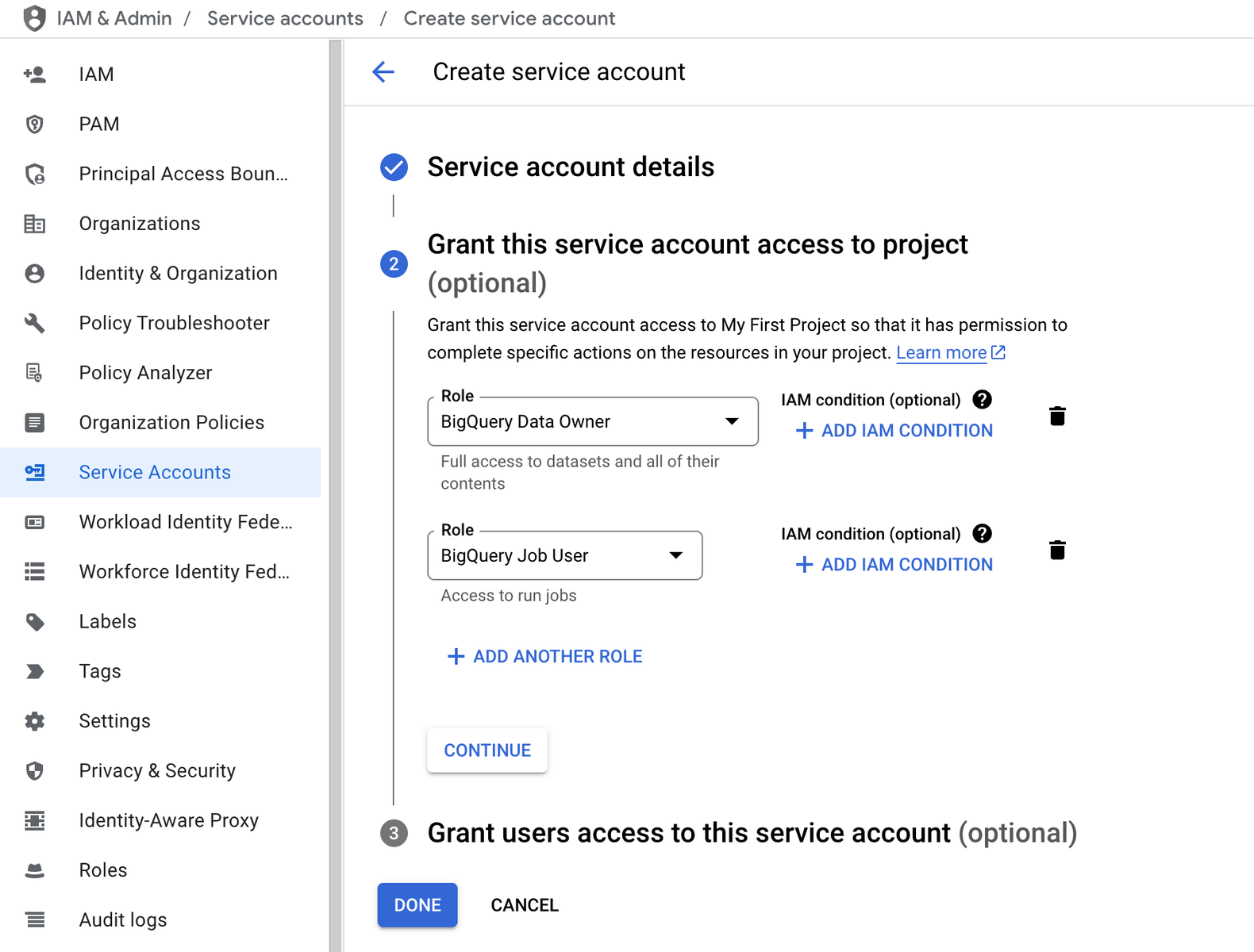
- After assigning roles, click on Done. Then, find your newly created service account in the list, click on the three dots under Actions, and select Manage keys.
- Click on Add Key > Create New Key, select JSON as the key type, and click Create. A JSON key file will be downloaded to your computer. This file will be used to connect Koala to your BigQuery instance.
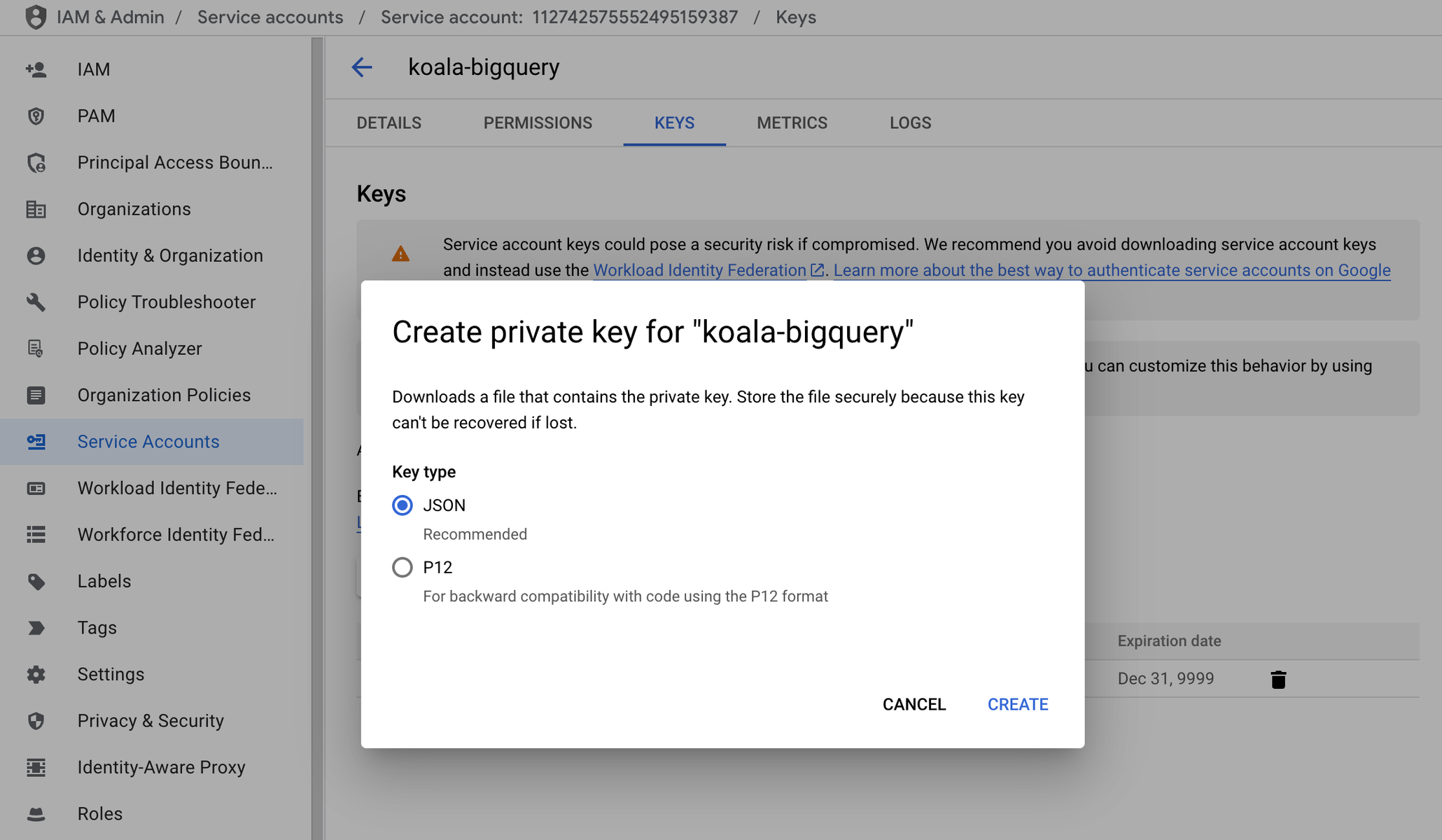 For more detailed information on creating service accounts, refer to the Google Cloud documentation.
For more detailed information on creating service accounts, refer to the Google Cloud documentation.
Connect Koala to BigQuery
- Access your Koala dashboard.
- Go to Settings > Sources & Integrations.
- Locate the BigQuery app and click on Connect.
-
Paste credentials from JSON Key file into corresponding fields:
project_id,client_emailandprivate_key. - Click Save to establish the connection.
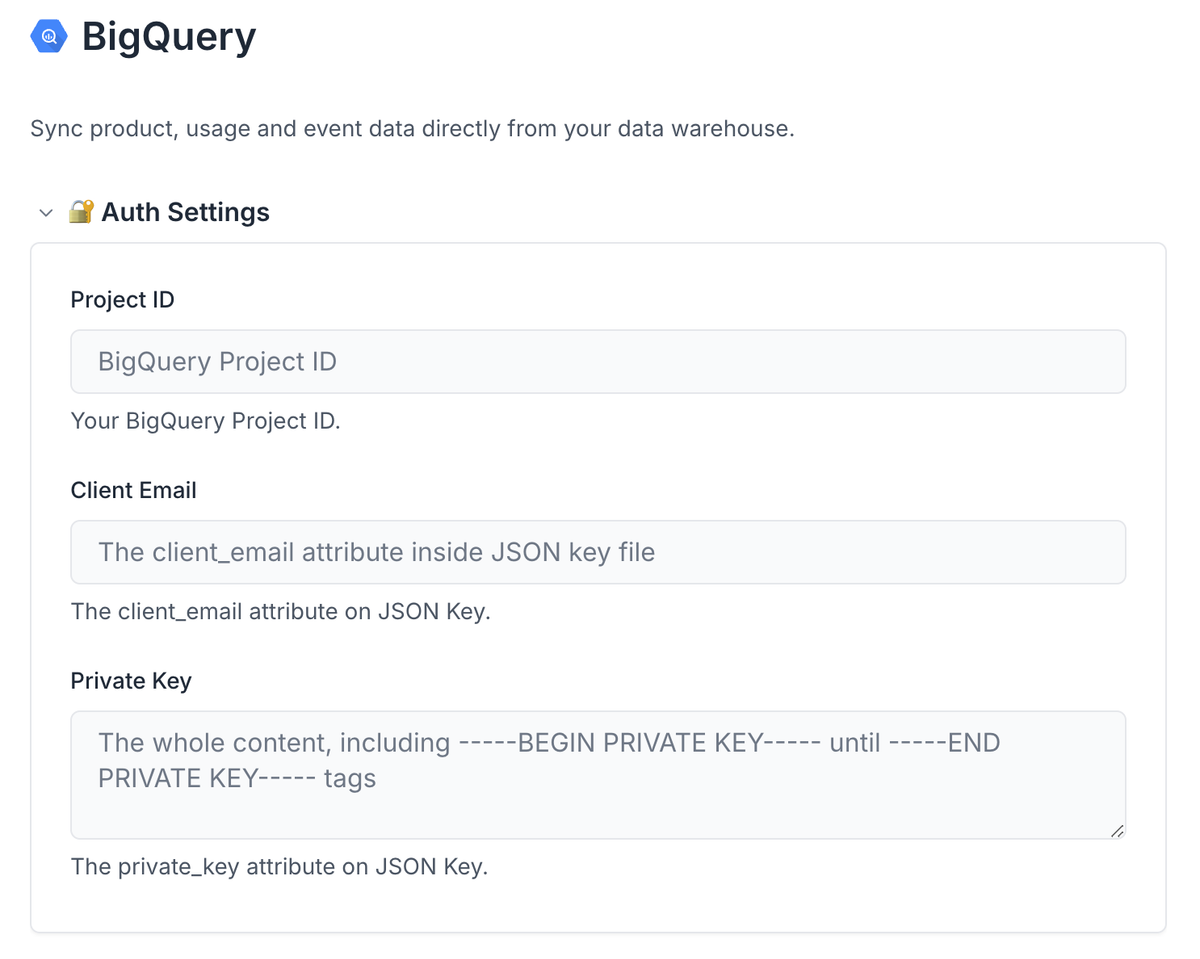
Reading Data from BigQuery into Koala
Once the connection is established, you can sync data from BigQuery into Koala:- In BigQuery settings, navigate to Read data from BigQuery and click on Add New Model.
-
Select the corresponding Object Type (
AccountorProfile) and Data Type (TraitsorEvents) you want to read from BigQuery. - Write the SQL query to select the data you want to import from BigQuery. Ensure that your query includes a unique identifier (e.g., email) to map data correctly to the data model in Koala.
- You can preview the data returned by the SQL Query by clicking on Test Model. Make sure to address the validation errors if there are any.
- Click Save to confirm the changes.
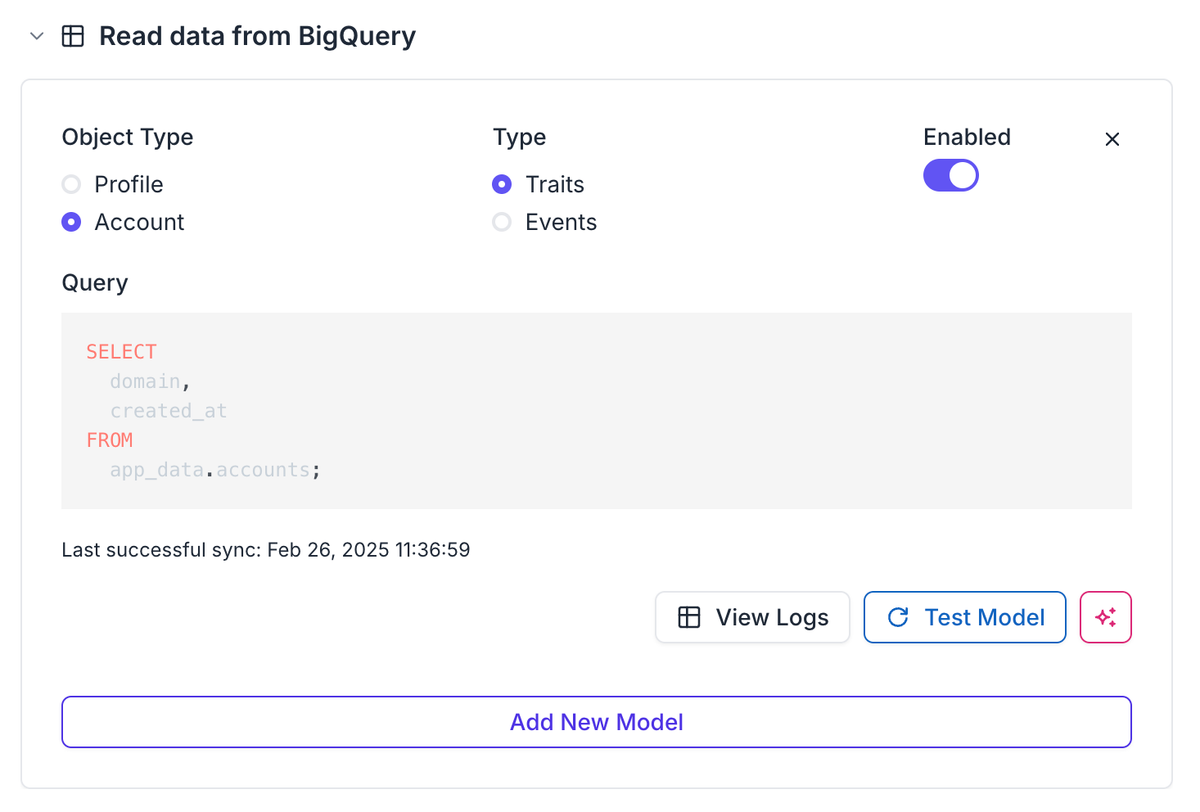 Once the Data Model is correctly configured, the data will be synced to Koala in the next sync window, at 2:15 am and 2:15 pm.
The last successful sync timestamp will be shown at the bottom of Data Model once the process runs correctly.
Once the Data Model is correctly configured, the data will be synced to Koala in the next sync window, at 2:15 am and 2:15 pm.
The last successful sync timestamp will be shown at the bottom of Data Model once the process runs correctly.
Sending Data from Koala to BigQuery
Koala maintains an automated replication process that continuously syncs data from your Koala workspace to designated tables in your BigQuery instance. This ensures your BigQuery database always has the most current information from Koala.Available Data Exports
The following data sets can be automatically exported to your BigQuery instance:- Raw feed of page views
- Raw feed of events
- Raw feed of form submissions
- Profile snapshots
- Account snapshots
- Account scores
Ensuring Data Transfer permissions
Koala relies on BigQuery Data Transfer Service to automate the data load configuration and synchronization. You must ensure the following permissions on the configured user:bigquery.transfers.getbigquery.transfers.update
- Navigate to the Google Cloud Console.
- From the navigation panel on the left, select IAM & Admin, then choose Roles.
- Click on Create Role.
- Enter a title, description, and ID for the role, following the example in the image below.
-
Assign the
bigquery.transfers.getandbigquery.transfers.updateroles by clicking on Add Permissions. - Click on Create to confirm the operation.
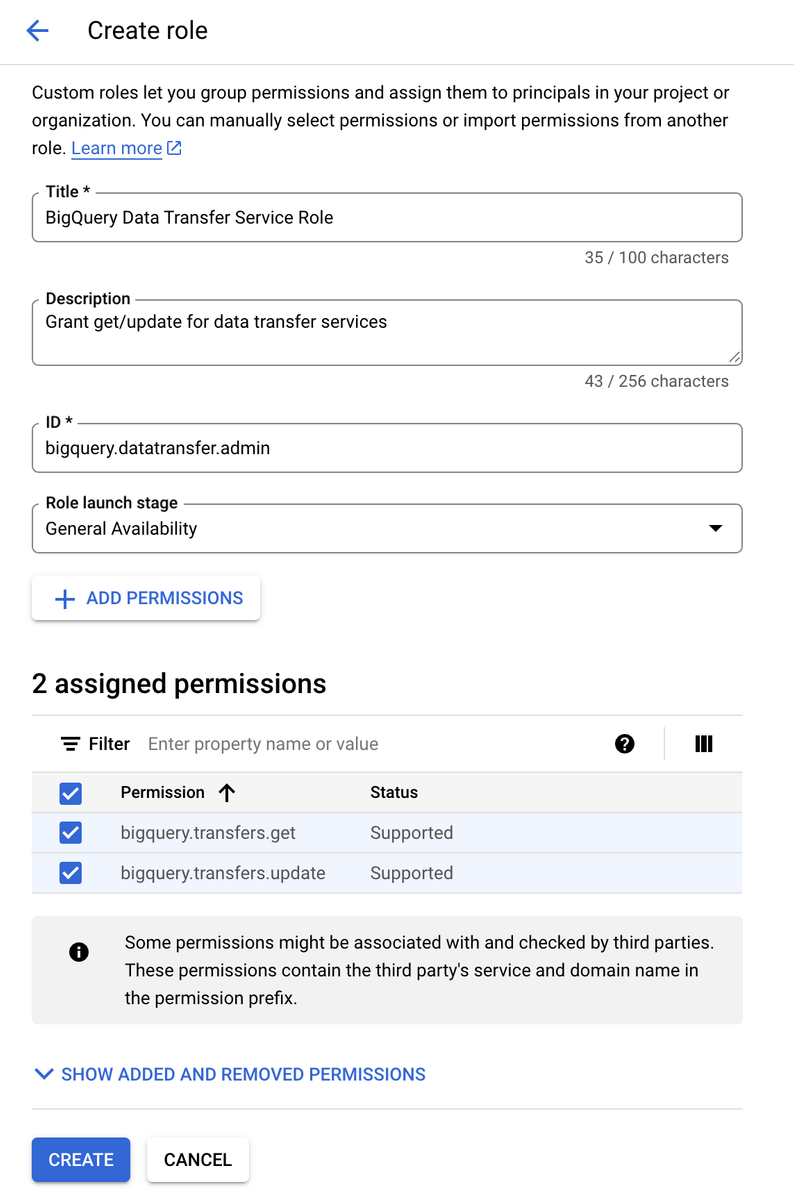 Assign this custom role to the Service Account used on integration:
Assign this custom role to the Service Account used on integration:
- Navigate to the Google Cloud Console.
- From the navigation panel on the left, select IAM.
- Locate the Service Account user on the list and click on the pencil icon on the right to edit it.
- Click on Add Another Role and choose the newly created custom role.
- Click on Save to confirm the operation.
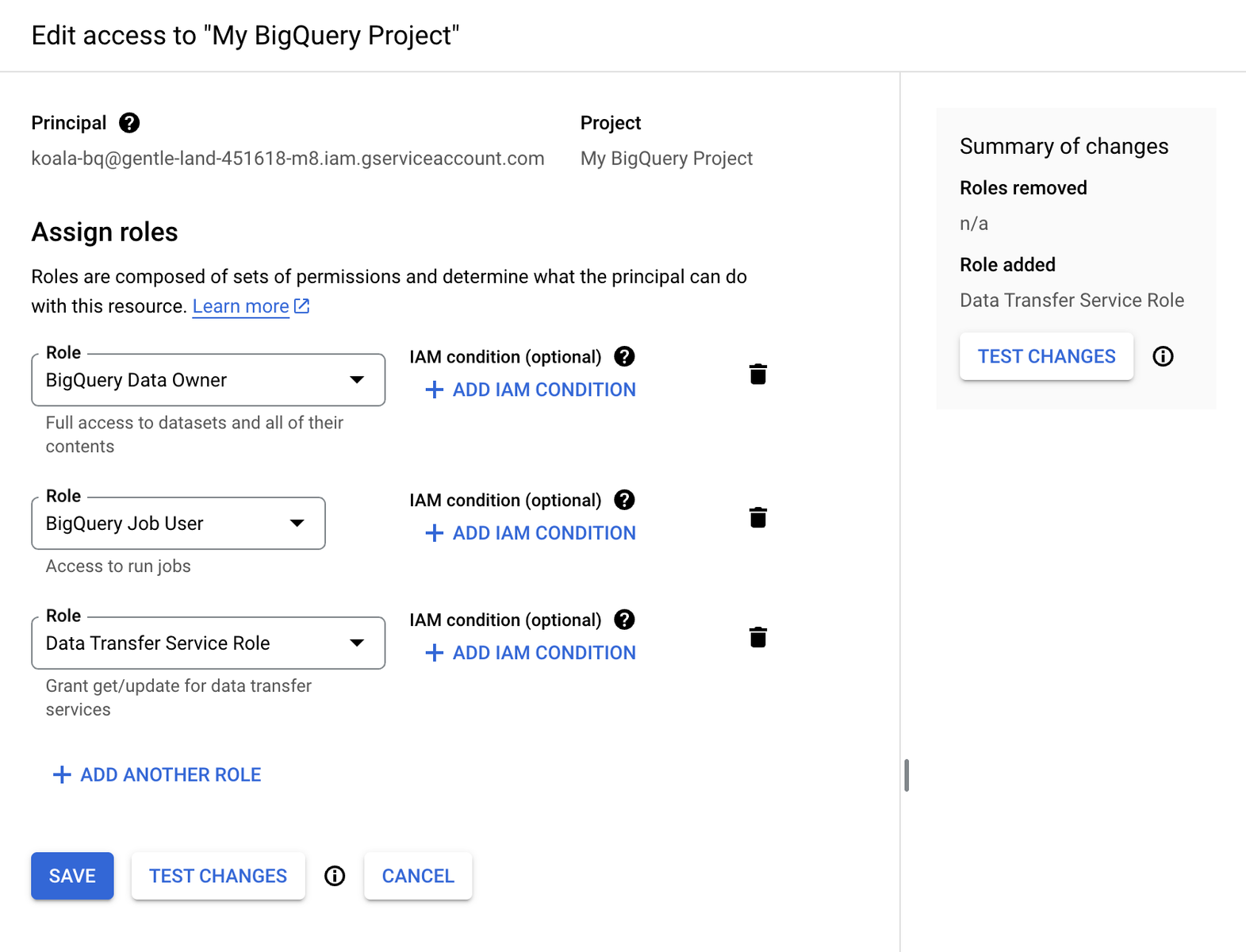 After confirming the new permissions, you could back to Koala settings to continue the configuration and enable the desired Data Exports to be synced to BigQuery dataset.
After confirming the new permissions, you could back to Koala settings to continue the configuration and enable the desired Data Exports to be synced to BigQuery dataset.
Notes
ID columns as byte type
BigQuery has a schema detection logic that converts UUID type columns to bytes type (more info), which results in wrong result values when querying data from that columns. To avoid this, all you’ll need is to convert the IDs columns using the TO_HEX() function.
For example, selecting the IDs directly will return them as bytes (base64 encoded):

