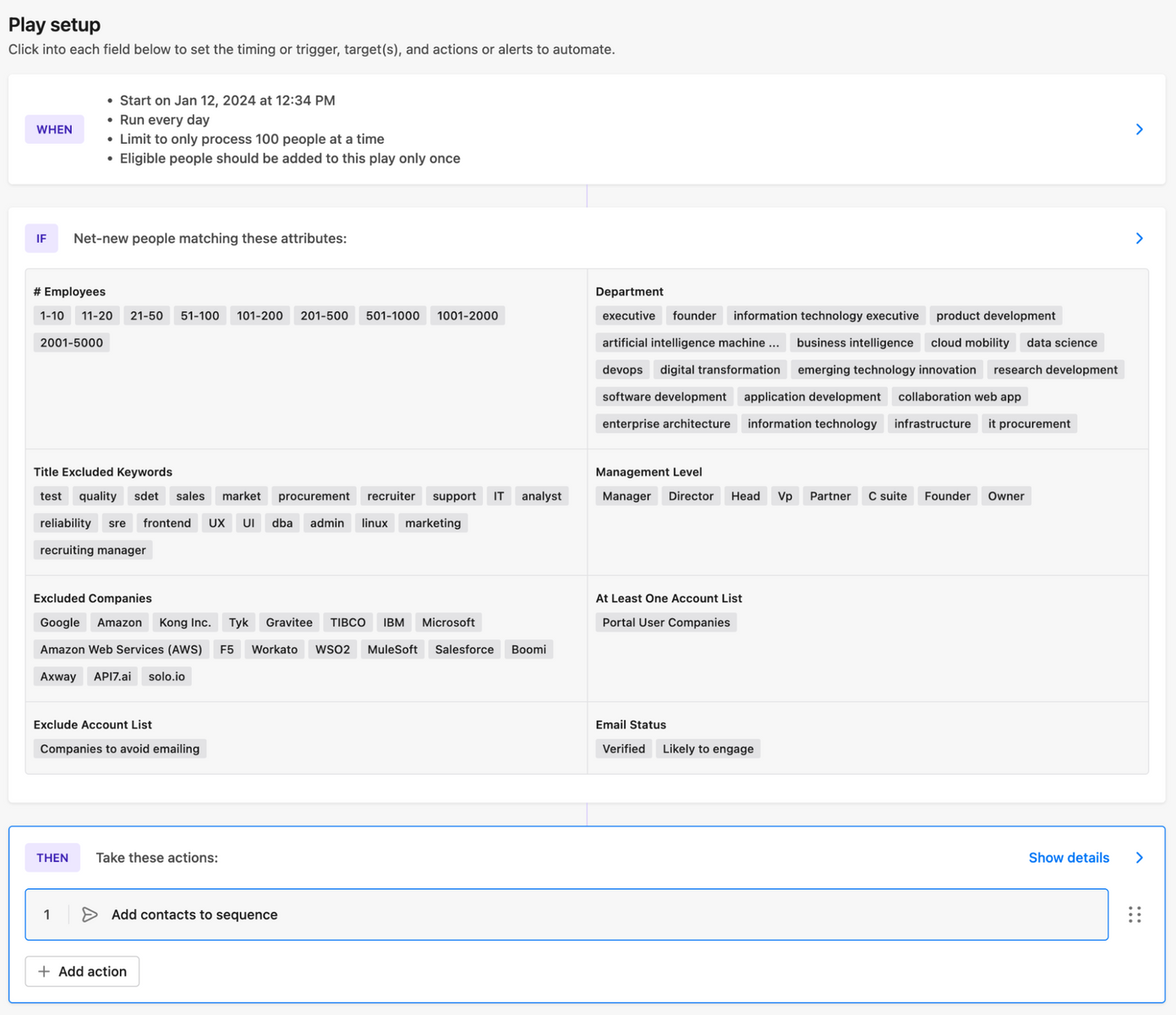Recommended Setup
The recommended setup for Apollo includes mapping each Intent Signal to an individual Sequence, as that leads to higher conversion rates due to higher relevancy in messaging.Mapping Intent to Sequences
Select the Intent Signal from the dropdown on the left, and map it to the relevant Sequence in Apollo on the right.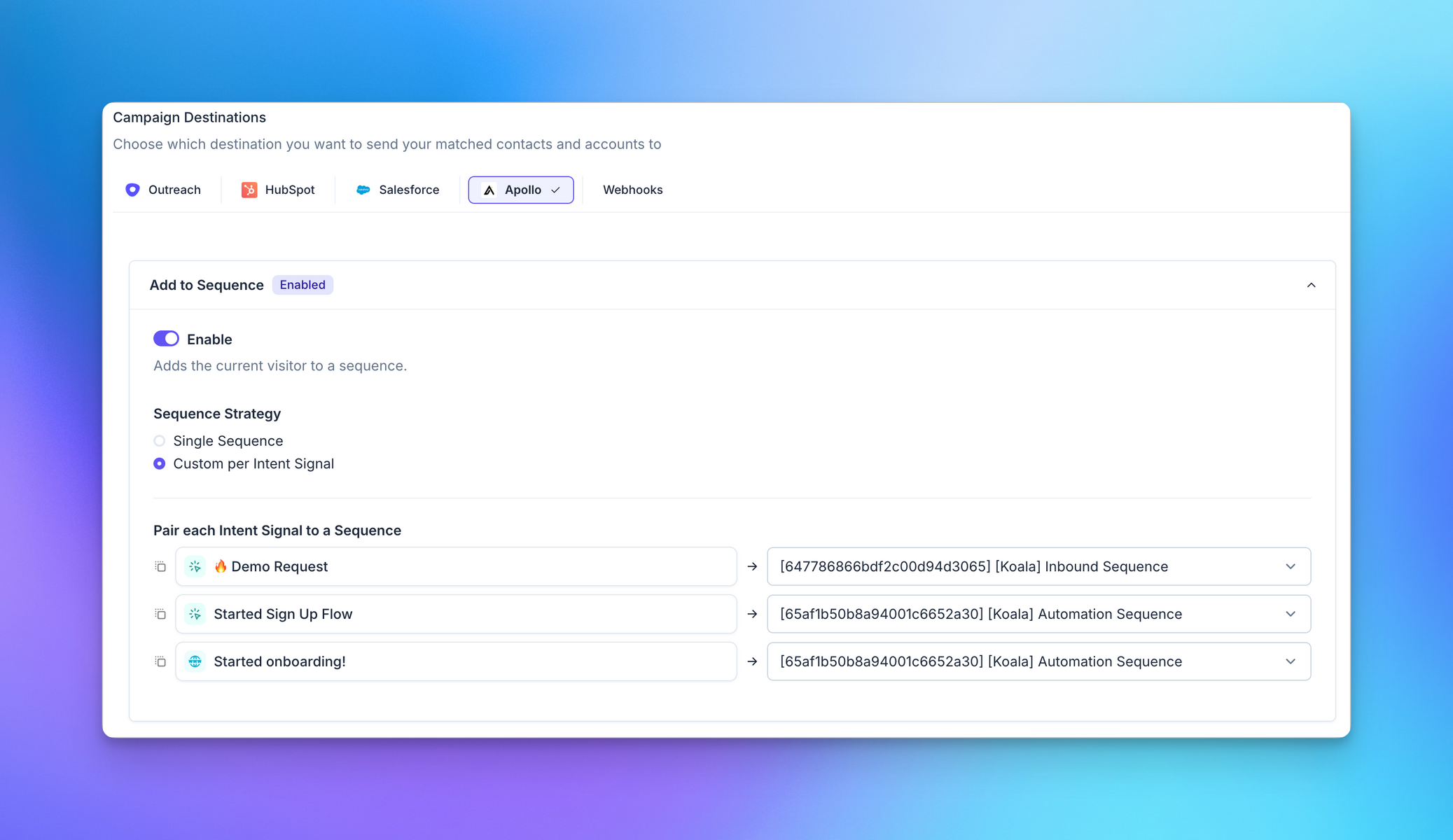 We recommend naming your Sequences after the Intent Signal in Koala using the following naming convention:
We recommend naming your Sequences after the Intent Signal in Koala using the following naming convention:
[Koala] <Intent Signal Name>
Following the above naming convention allows you to more easily track the performance of your Auto Outbound campaigns,
as well as indicates that sales reps shouldn’t manually add prospects to these Sequences.
Adding Prospect to Lists
You can optionally choose to add the Prospect into an Account or Contact List in Apollo, which allows you trigger different Plays based on the Prospect being part of a list. Using lists should also allow for the same Prospect to be part of multiple lists depending on the Intent Signals they performed.Auto-prospect companies showing high intent
Once you have it set up, as new anonymous visitors start triggering the intent signals you care most about, you can sync those companies into Apollo and automatically trigger a prospecting “Play.”- Create a new automation in Koala
- Select “Target type = Accounts”. This means the automation is focused on the account or company behind the intent, rather than the anonymous person.
- Select the intent signals or custom conditions you want to trigger this automation
- Select “How often = No more than once per Account. Regardless of time frame.” Optionally, you can specify what audience you want to target based on any list in Koala, or using custom filters.
- Select “Apollo” as the integration action
- Enable “Create Account”. This will make sure the account record exists in 7. Apollo, which is required for the rest of the flow.
- Enable “Add Account to List” and pick a list you’ve created in Apollo. If you don’t have an Apollo list yet, go into Apollo to create a new list for these companies/accounts. Note: we sync Apollo data periodically, but let us know if you can’t find the list you are looking for!
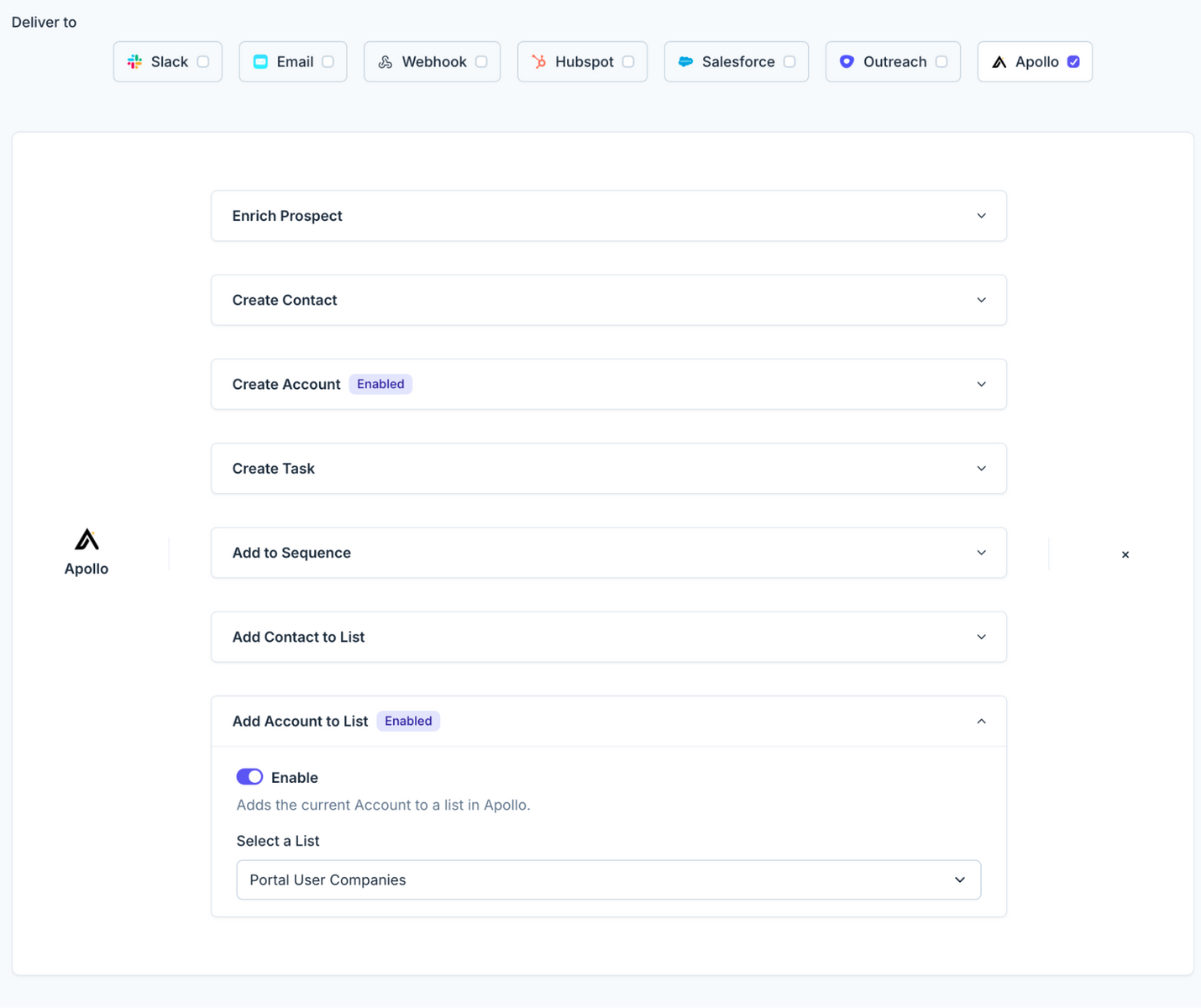 In Apollo, you’ll …
In Apollo, you’ll …
Set up an Apollo Play
- Set up a Play that is triggered every day (or whenever)
- Specify the list we added companies to as a source – under “At Least One Account List” filter in the IF section
- Pick “Add contacts to a sequence” as the action